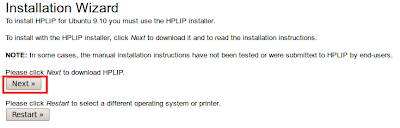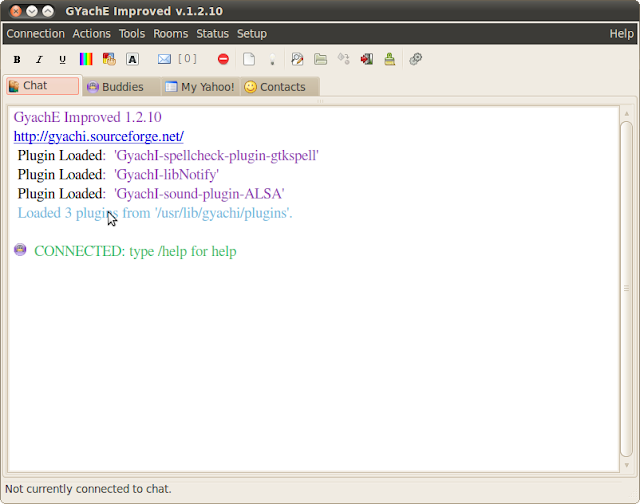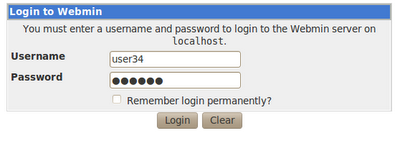Friday, April 29, 2011
Saturday, March 26, 2011
Install HP Deskjet 1050 All-in-one J410 printer in Ubuntu 10.04
Uninstall your existing drivers
sudo apt-get remove --purge hplip hplip-gui
sudo apt-get update
Download driver from here
Installation
Execute the following commands,
chmod 777 hplip-3.11.3a.run
./hplip-3.11.3a.run
The process will ask about installation type.
Select the install type automatic.
After installation run the following command,
sudo hp-setup
Note: Ubuntu 11.04 and higher versions can automatically detect the printer. No need to install any hp setup to configure the printer. Check Administration > printing to see your printer.
sudo apt-get remove --purge hplip hplip-gui
sudo apt-get update
Download driver from here
Installation
Execute the following commands,
chmod 777 hplip-3.11.3a.run
./hplip-3.11.3a.run
The process will ask about installation type.
Select the install type automatic.
After installation run the following command,
sudo hp-setup
Note: Ubuntu 11.04 and higher versions can automatically detect the printer. No need to install any hp setup to configure the printer. Check Administration > printing to see your printer.
Wednesday, March 23, 2011
How to install Firefox 4 in Ubuntu 10.04 and 10.10
Open a Terminal from Applications > Accessories
And execute the following commands,
You can see Firefox 4 appeared in Applications > Internet > Minefield 4.0
And execute the following commands,
sudo add-apt-repository ppa:ubuntu-mozilla-daily/ppa
sudo apt-get update
sudo apt-get install firefox-4.0
sudo apt-get update
sudo apt-get install firefox-4.0
You can see Firefox 4 appeared in Applications > Internet > Minefield 4.0
Wednesday, March 16, 2011
How to create Ubuntu Live CD using Remastersys
Remastersys is a helpful tool for creating a Live CD. You can create custom distribution including your favorite applications for distribution among your friends and professional community.
Installation of Remastersys in Ubuntu 10.04
Download and install the Remastersys deb file from following location.
Download Link
Execute the following commands in Terminal,
comment out the following row (line number 242)
rm -rf $WORKDIR/dummysys/etc/gdm/custom.conf
You can find it from Places > Administration > Remastersys
Building your Live CD/DVD
Install / remove applications for your Live CD/DVD project.
You can make use Ailrus tool for removing unnecessary files deposited in system.
Download Link
Select the Clean Up option from Ailurus tool bar.
Click on the buttons to clean up,
Creating an ISO image
Start Remastersys from Places > Administration
Remastersys Options
Backup- to make a livecd/dvd backup of your system.
Dist- to make a livecd/dvd backup and call the iso custom.iso
Clean- to remove files of earlier work
Remastersys start to build .iso file, when you click on Backup/Dist option.
While the livecd/dvd is being created, you should not open any other apps or windows. The location of your .iso can be find in /home/remastersys/remastersys
Before write the ISO image in a CD/DVD you can test in a virtual machine application like Virtualbox or VMware.
Read about Virtualbox installation in Ubuntu here.
Installation of Remastersys in Ubuntu 10.04
Download and install the Remastersys deb file from following location.
Download Link
Execute the following commands in Terminal,
sudo su
apt-get install ubiquity-frontend-gtk
rm /var/lib/ubiquity/os-prober-cache
sudo gedit /usr/bin/remastersys
comment out the following row (line number 242)
rm -rf $WORKDIR/dummysys/etc/gdm/custom.conf
You can find it from Places > Administration > Remastersys
Building your Live CD/DVD
Install / remove applications for your Live CD/DVD project.
You can make use Ailrus tool for removing unnecessary files deposited in system.
Download Link
Select the Clean Up option from Ailurus tool bar.
Click on the buttons to clean up,
- Nautilus Thumbnail images
- APT Cache
- Auto removable packages
- Unused software configurations
- Unused Linux kernels
Creating an ISO image
Start Remastersys from Places > Administration
Remastersys Options
Backup- to make a livecd/dvd backup of your system.
Dist- to make a livecd/dvd backup and call the iso custom.iso
Clean- to remove files of earlier work
Remastersys start to build .iso file, when you click on Backup/Dist option.
While the livecd/dvd is being created, you should not open any other apps or windows. The location of your .iso can be find in /home/remastersys/remastersys
Before write the ISO image in a CD/DVD you can test in a virtual machine application like Virtualbox or VMware.
Read about Virtualbox installation in Ubuntu here.
Thursday, February 24, 2011
How to install Gyachi in Ubuntu 10.04 / 10.10
Gyachi is a messenger tool equivalent to Yahoo Messenger.
Yahoo Messenger has no Linux version.
Gyachi can install in Ubuntu and can work like Yahoo Messenger.
Installation
Open Application > Accessories > Terminal and apply following commands,
Yahoo Messenger has no Linux version.
Gyachi can install in Ubuntu and can work like Yahoo Messenger.
Installation
Open Application > Accessories > Terminal and apply following commands,
sudo add-apt-repository ppa:adilson/experimental
sudo apt-get update
sudo apt-get install gyachi
sudo apt-get update
sudo apt-get install gyachi
You can open Gyachi from Applications > Internet
Wednesday, February 23, 2011
Teamviewer in Ubuntu
Teamviewer is a useful tool for controlling any pc locate in a remote place.
Linux version of Ubuntu now available for download from here,
Installation
Download the Deb file and double click on it for installation.
You can start Teamviewer from Applications > Internet
Linux version of Ubuntu now available for download from here,
Installation
Download the Deb file and double click on it for installation.
You can start Teamviewer from Applications > Internet
Monday, February 21, 2011
How to install Webmin in Ubuntu
Webmin is a web based GUI for system administration.
It give you a comprehensive system configuration tool for Linux.
Following functions can be done with Webmin in Linux;
Network configuration
System backup
Database management
Web server
CPAN
Daemons
Bandwidth monitoring
Password changing
Mail server etc.
You can see standard modules in Webmin
Installation
Download Webmin package from here
Choose .deb package for Ubuntu and Debian Linux.
Double click on the package. It will download dependencies from Internet.
Open any of the following address in your browser after completing the installation process.
https://localhost:10000
https://127.0.1.1:10000
Use your Linux user name and password for login to webmin.
You can execute many Linux related jobs without using commands with the help of Webmin.
It give you a comprehensive system configuration tool for Linux.
Following functions can be done with Webmin in Linux;
Network configuration
System backup
Database management
Web server
CPAN
Daemons
Bandwidth monitoring
Password changing
Mail server etc.
You can see standard modules in Webmin
Installation
Download Webmin package from here
Choose .deb package for Ubuntu and Debian Linux.
Double click on the package. It will download dependencies from Internet.
Open any of the following address in your browser after completing the installation process.
https://localhost:10000
https://127.0.1.1:10000
Use your Linux user name and password for login to webmin.
Login screen
Home Page of Webmin
You can execute many Linux related jobs without using commands with the help of Webmin.
Subscribe to:
Posts (Atom)